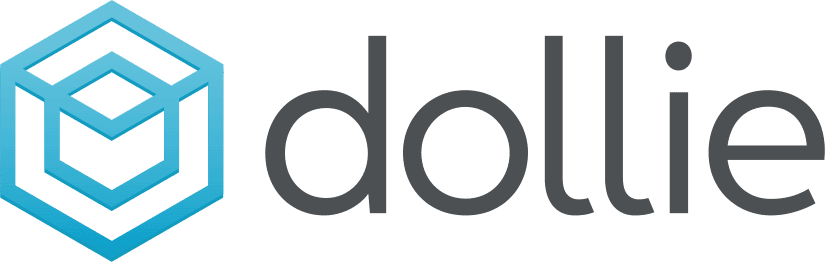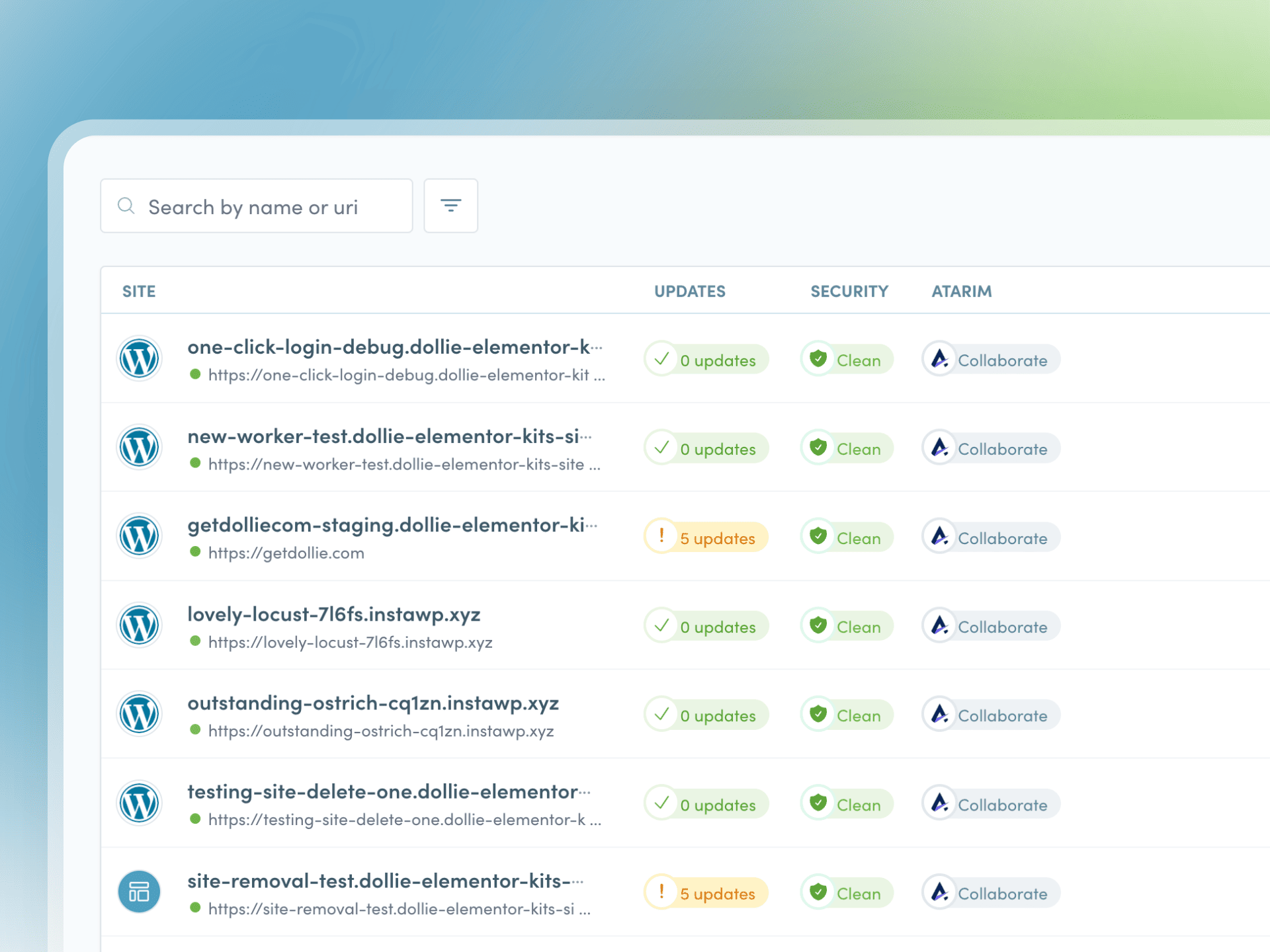Encountering a 404 Page Not Found error on your WordPress site can be frustrating, both for you and your visitors. This common issue can arise for various reasons, but the good news is that it’s usually straightforward to fix. In this article, we’ll walk you through the steps to resolve the 404 error, ensuring your site runs smoothly and your visitors can access the content they’re looking for.
Understanding the 404 Error
Before diving into the solutions, it’s essential to understand what a 404 error signifies. Essentially, a 404 Page Not Found error occurs when a user tries to access a page that doesn’t exist on your server. This can happen due to broken links, incorrect URLs, or issues with your WordPress settings. Knowing the root cause can help you apply the right fix more efficiently.
Check Your Permalinks
One of the most common causes of 404 errors in WordPress is an issue with your permalinks. Permalinks are the URLs that link to your posts and pages. Sometimes, these settings can get corrupted, leading to 404 errors. To fix this, navigate to your WordPress dashboard and go to Settings > Permalinks. Without making any changes, simply click the “Save Changes” button. This action refreshes your permalink settings and often resolves the issue.
Update Your .htaccess File
If refreshing your permalinks doesn’t solve the problem, the next step is to check your .htaccess file. This file controls how URLs are handled on your server. To update it, you’ll need to access your site’s files via FTP or a file manager in your hosting control panel. Locate the .htaccess file in your WordPress root directory and download a backup copy. Then, open the file and replace its contents with the default WordPress .htaccess code:
# BEGIN WordPress<IfModule mod_rewrite.c>RewriteEngine OnRewriteBase /RewriteRule ^index\.php$ - [L]RewriteCond %{REQUEST_FILENAME} !-fRewriteCond %{REQUEST_FILENAME} !-dRewriteRule . /index.php [L]</IfModule># END WordPressSave the changes and upload the file back to your server. This should resolve any issues related to URL handling.
Deactivate Plugins and Themes
Sometimes, a plugin or theme conflict can cause 404 errors. To identify if this is the case, deactivate all your plugins and switch to a default WordPress theme like Twenty Twenty-One. Check if the 404 error persists. If the error is resolved, reactivate your plugins one by one and switch back to your original theme to identify the culprit. Once you find the conflicting plugin or theme, you can either update it, replace it, or contact the developer for support.
Use a 404 Redirect Plugin
If you frequently encounter 404 errors due to deleted or moved content, consider using a 404 redirect plugin. These plugins automatically redirect users from a 404 error page to a relevant page on your site. Popular options include Redirection and 404 to 301. Installing and configuring one of these plugins can help maintain a seamless user experience, even when content changes occur.
Contact Your Hosting Provider
If none of the above solutions work, the issue might be server-related. In such cases, it’s best to contact your hosting provider for assistance. They can check server logs and configurations to identify and resolve the problem. Hosting providers often have specialized tools and expertise to handle such issues efficiently.
By following these steps, you can effectively resolve 404 Page Not Found errors on your WordPress site. Regular maintenance and monitoring can help prevent these issues from recurring, ensuring a smooth and user-friendly experience for your visitors.